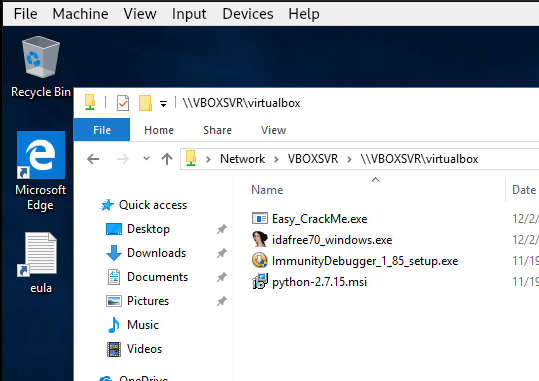Enabling Share Folder on Windows 10
01 Dec 2018Environment
- Host OS: Kali linux 2018.3
- Guest OS: Windows 10 Enterprise Evaluation (Virtualbox)
- Virtualization: Virtualbox 5.2.20_Debian
Problem
How to enable Share Folder on Windows 10 with Virtualbox 5 ?
Solution
-
Configuring share folder on virtualbox From this web site, we can download the official Windows 10 virtualbox .ova file. After the importing of the win10 box, we can configure the share folder on virtualbox console
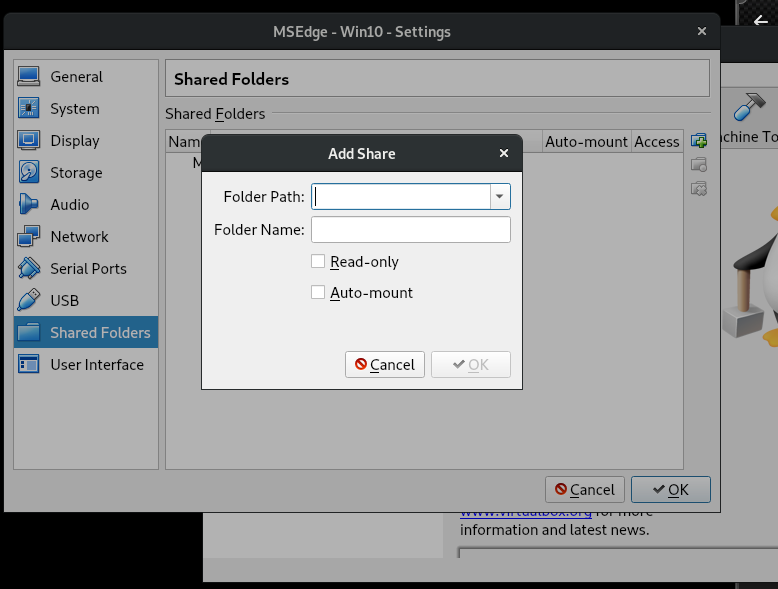
-
Run windows 10 With button “start”, we can run the virtual machine
-
Open “Network & Internet” From “Settings”, we can open the “Network & Internet” tab.
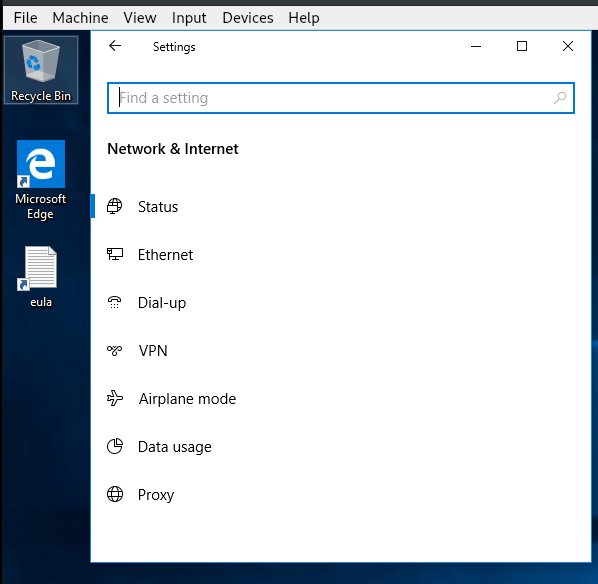
-
Open “Sharing options” By clicking the “Status” from “Network & Internet”, we can go to the “Sharing options” window.
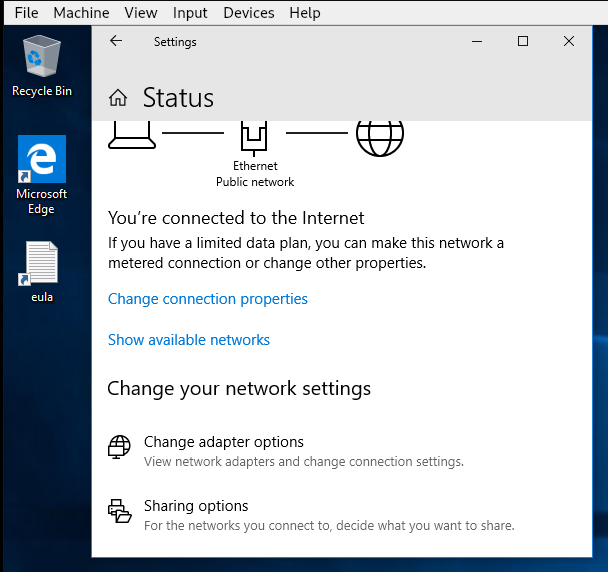
As we can see, there are 2 option buttons and by changing the value of that
we can enable the Share Folder.
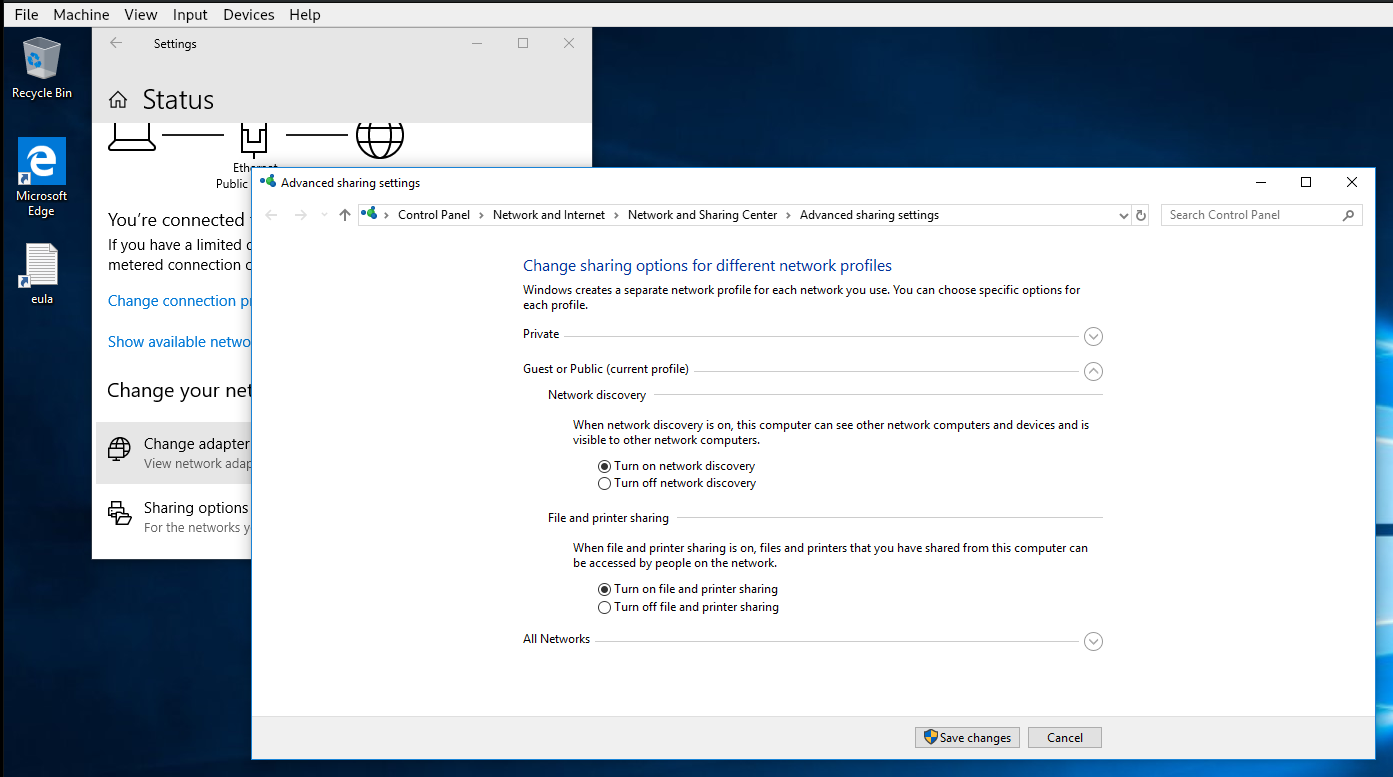
After the saving the configuration, we can browse the network share folder.